

- MY ACCOUNT
- MAGIC: THE GATHERING
- SUPPLIES
- LEARN & COMMUNITY
- SELL US YOUR CARDS
- RETAIL LOCATIONS
- CUSTOMER SERVICE
- Sign Up For Emails
- About Us
- Careers
There are existing items in your cart.
This tool can not add items to an
existing cart.
View Current Sell Cart | Clear
Current Sell Cart and Reload
Choose a method for importing your CSV data: A. Upload, B. Paste CSV Text, or C. Link to URL
Make sure the first four columns of your CSV contains: "Title" (in quotes), Edition, Foil (1/true/yes or 0/false/no), and Quantity.
* The maximum number of cards you can sell to Card Kingdom is 500 unique titles, or a total of 5000 cards.
Cards with a quantity of 0 will be removed from the list, and not processed or displayed.
This application does not currently support your browser.
This application does not currently support mobile browsers.
To use this tool you will need to use a recent desktop version of Chrome or Firefox.
No Foils Click this button if your data does not include Foil information.
Set All Qty to 1 Click this button if your data does not include quantity.
If the quantity of a card exceeded the quantity we will buy, the remainder will appear below.
If you are interested in selling the rest of these cards, checkout our Bulk Purchasing Program or contact buyer@cardkingdom.com.
If you are having issues or have other feedback on this tool, please let us know.
Be sure to add "csv import tool" to the subject line!
Optimally, the first 4 columns of the csv should follow this format:
card name, edition, foil, quantity
Example:
wrath of god, portal, false, 10
Entomb, Odyssey, true, 4
If you wish you sell your entire collection, please contact buyer@cardkingdom.com.
If you are having issues or have other feedback on this tool, please let us know.
Be sure
to add "csv import tool" to the subject line!